How to Create a Google Ads Account Without Running an Ad Campaign (Plus Easy Steps to Grant Agency Access)
Part 1: Create a Google Ads Account Without an Ad Campaign
1. Go to Google Ads. Visit ads.google.com and click Start Now.
2. Log in with Your Google Account. Sign in with the Google account you want to use for Google Ads.
3. Choose “Switch to Expert Mode.” On the “What’s your main advertising goal?” page, scroll down and click Switch to Expert Mode to bypass campaign setup.
4. Click “Create an Account Without a Campaign.” At the bottom of the next page, select Create an account without a campaign.
5. Confirm Business Information. Review and confirm your country, time zone, and currency. Click Submit and then Explore Your Account to finish.
Part 2: Granting Agency Access to Your Account
1. Get the Agency’s Manager Account ID. Request the agency’s 10-digit Manager Account ID.
2. Go to Access Settings. In your Google Ads account, click Tools & Settings (wrench icon), then Access and security under the Setup section.
3. Send Access Request. Go to the Managers tab, click + Link Manager, and enter the agency’s Manager Account ID. Click Send Request to initiate the connection.
4. Notify the Agency. Let your agency know the request is sent. They will approve it on their end.
5. Approve the Link if required. If prompted, return to Access and security, go to Managers, and approve the link request.
Your Google Ads account is now created, and the agency has access to manage it!